How to Enable Voice Chat in Roblox Mobile: A Step-by-Step Guide
Learn how to enable voice chat in Roblox Mobile: verify your age, allow microphone access, and start talking with friends on iOS and Android today!

Voice chat in Roblox brings a new level of interaction, allowing you to communicate with other players in real-time. If you’re playing on your iPhone or Android, enabling voice chat on Roblox mobile is easy. In this guide, we’ll show you how to activate this feature and start talking in Roblox!
Also Read: How to Join a Rich Trading Servers in Roblox
Why Enable Voice Chat in Roblox?
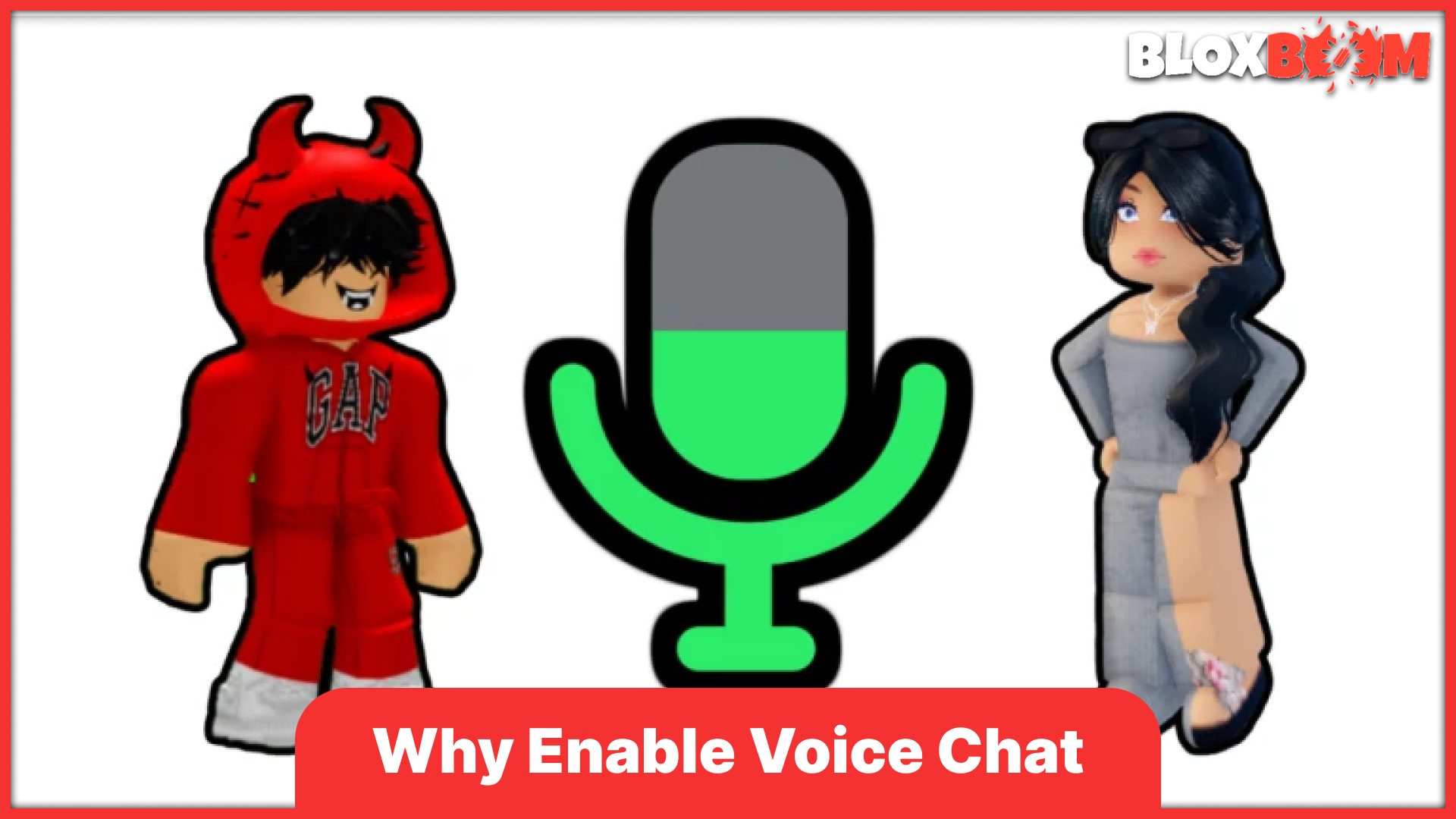
Enabling voice chat in Roblox Mobile enhances your gaming experience. It allows you to communicate with other players, strategize with teammates, and make your gameplay more interactive and social. However, voice chat is only available to users aged 13 and older and requires age verification. Follow this guide to learn how to enable voice chat on your Roblox mobile device and start enjoying it today.
Also Read: How to Get Free Robux Safely in 2025
Voice Chat Requirements!
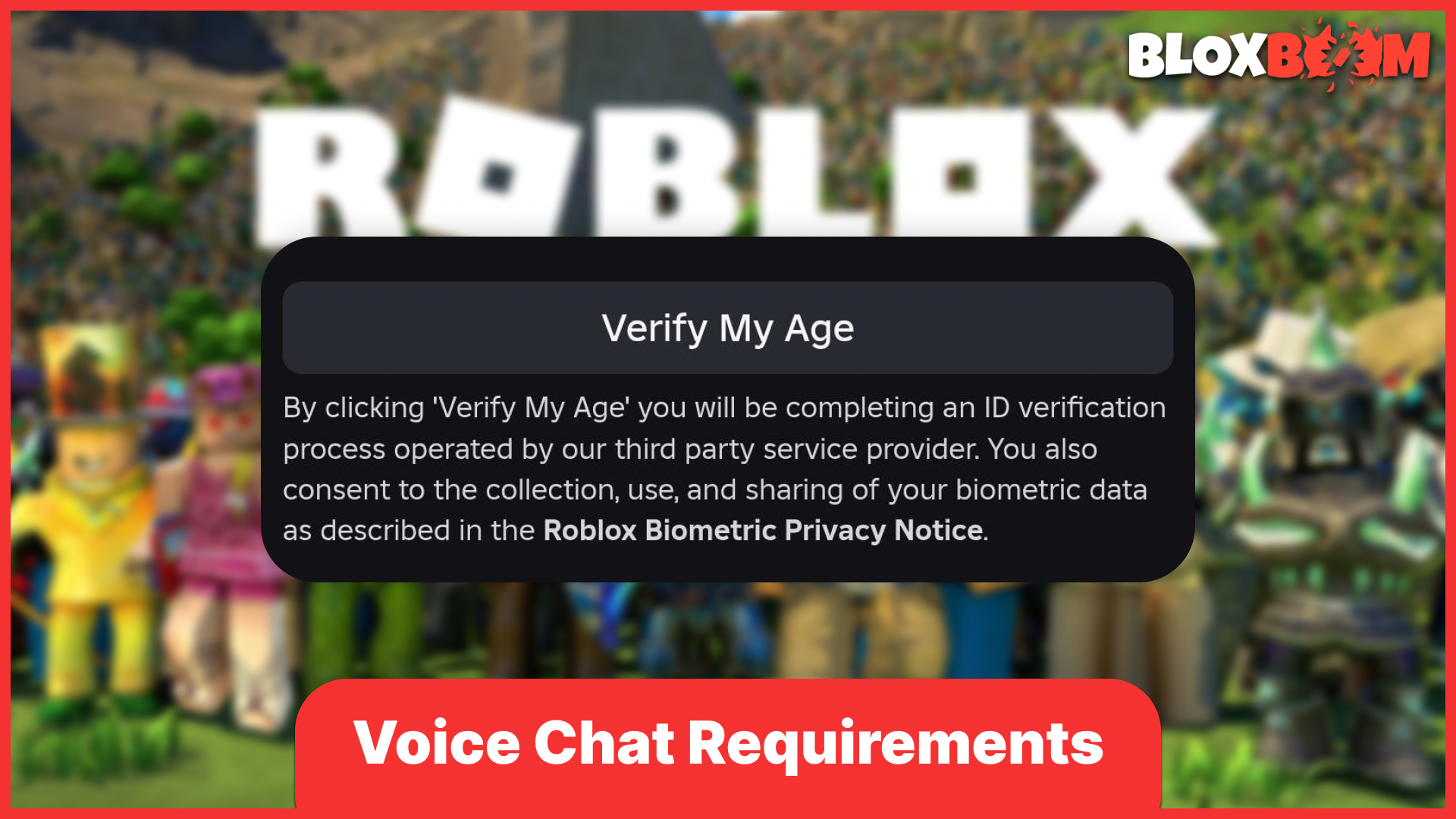
Before you can start using voice chat on Roblox mobile, make sure you meet these requirements:
- Age Verification: You must be 13 or older to enable voice chat.
- Phone Number Verification: Your Roblox account must have a verified phone number.
- Supported Countries: Voice chat is available only in selected regions. Confirm that Roblox supports voice chat in your country.
Also Read: Murder Mystery 2 Easter Event 2025: How to Get the Flora Gun
How to Enable Voice Chat in Roblox Mobile
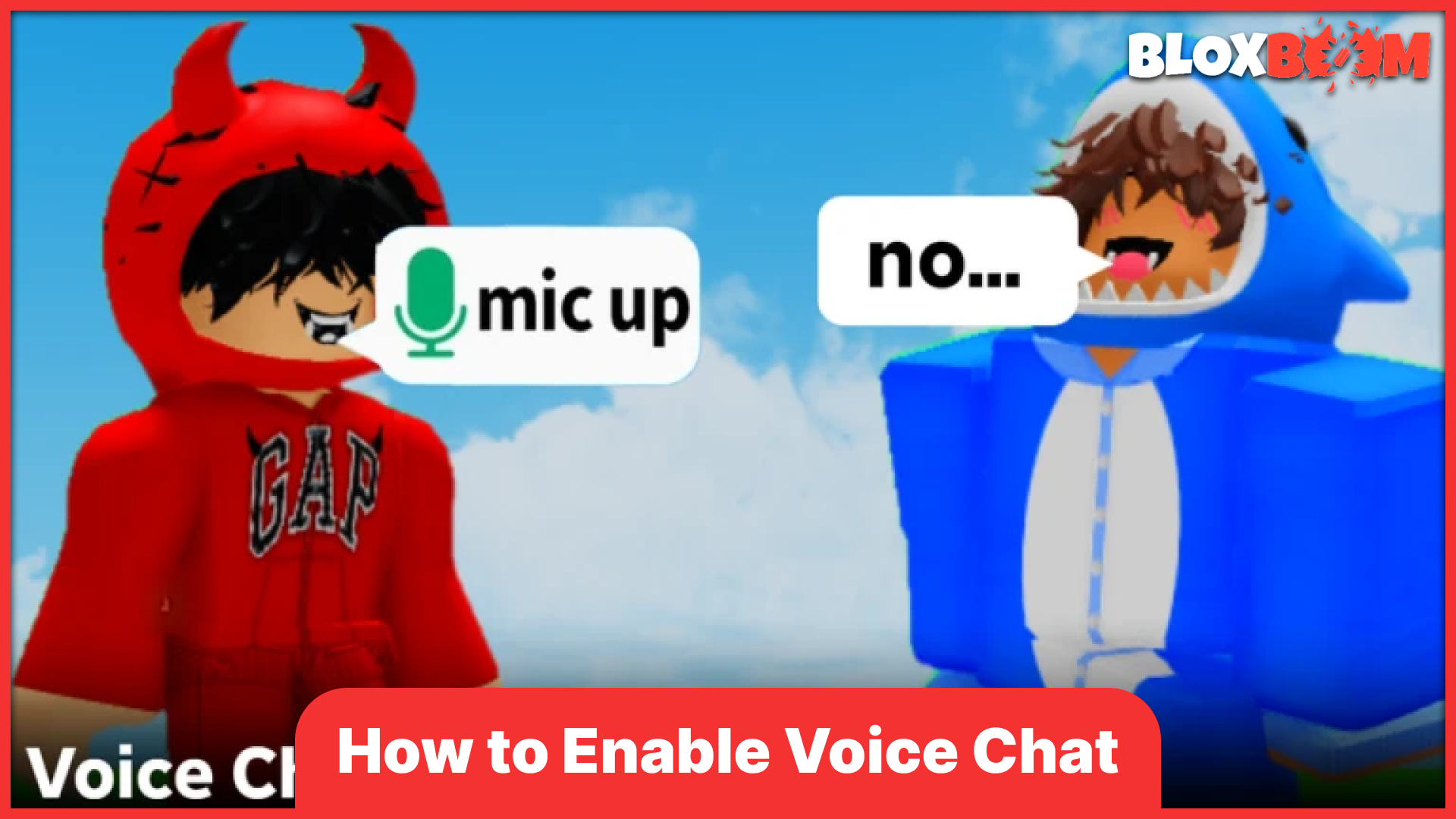
To enable voice chat in Roblox on mobile follow these steps!
IOS
1. Verify Your Age
To use voice chat in Roblox on iOS, you must first verify that your account is 13+. Without this verification, you won’t have access to the voice chat feature.
- Steps to verify your age:
- Open the Roblox app on your device.
- Tap on the More button (three dots) at the bottom-right corner.
- Go to Settings > Account Info.
- Select Verify My Age and follow the prompts to upload a government-issued ID and a selfie.
Once verified, you'll be able to access the voice chat feature in Roblox.
2. Grant Microphone Permissions
For Roblox to use your microphone and allow voice chat, you must grant the app permission to access it on your iPhone.
- Steps to enable microphone access:
- Open the Settings app on your iPhone.
- Scroll down and tap on Roblox.
- Toggle on the Microphone option to give Roblox access to your device’s microphone.
3. Enable Voice Chat in Roblox
Once your age is verified and microphone access is granted, you can turn on the voice chat feature within Roblox.
- Steps to enable voice chat:
- Open the Roblox app and log in to your account.
- Tap on the More button (three dots) at the bottom-right corner.
- Go to Settings > Privacy.
- Toggle on the Voice Chat option under Beta Features.
Make sure that your account is set to "13+" in your account settings to access this feature.
4. Join a Game with Voice Chat
Now that voice chat is enabled, you can join games that support voice communication.
- Steps to use voice chat in-game:
- Enter a game that has voice chat enabled.
- Once inside, you’ll see a microphone icon above your avatar’s head indicating that voice chat is active.
- Tap the microphone icon to unmute yourself and start talking with other players.
By following these steps, you’ll be able to communicate with other players using voice in compatible Roblox games on your mobile device. Make sure you meet the age requirement and grant necessary permissions for smooth voice chat functionality.
Android
1. Verify Your Age
To use voice chat in Roblox on Android, you must first verify that your account is 13+. Without this verification, you won’t be able to access the voice chat feature.
- Steps to verify your age:
- Open the Roblox app on your Android device.
- Tap the More button (three dots) at the bottom-right of the screen.
- Go to Settings > Account Info.
- Select Verify My Age and follow the instructions to upload a government-issued ID and a selfie.
Once your age is verified, you'll be able to access the voice chat feature in Roblox.
2. Grant Microphone Permissions
For Roblox to use your microphone and enable voice chat, you need to grant the app permission to access your microphone on Android.
- Steps to enable microphone access:
- Open the Settings app on your Android device.
- Scroll down and tap on Apps or Applications.
- Find and tap on Roblox from the list of installed apps.
- Tap Permissions and toggle on the Microphone option to allow Roblox access to your device’s microphone.
Without granting microphone access, voice chat won’t work.
3. Enable Voice Chat in Roblox
Once your age is verified and microphone permissions are granted, you can enable the voice chat feature in Roblox.
- Steps to enable voice chat:
- Open the Roblox app and log in to your account.
- Tap the More button (three dots) at the bottom-right of the screen.
- Go to Settings > Privacy.
- Toggle on the Voice Chat option under Beta Features.
Ensure that your account is set to "13+" in your account settings to access voice chat.
4. Join a Game with Voice Chat
Now that voice chat is enabled, you can join games that support voice communication.
- Steps to use voice chat in-game:
- Enter a game that supports voice chat.
- Once inside, you’ll see a microphone icon above your avatar’s head indicating that voice chat is active.
- Tap the microphone icon to unmute yourself and start speaking with other players.
Voice chat allows you to communicate in real-time with other players, making the gameplay experience more social and interactive.
Conclusion
Enabling voice chat in Roblox Mobile greatly enhances the gaming experience by allowing real-time communication between players. If you're using an iPhone or Android, the steps are straightforward: verify your age to confirm you are 13 or older, grant the app microphone permissions, enable the voice chat feature in settings, and join a voice-enabled game. Following these steps ensures that you can easily interact, strategize, and enjoy a more social and immersive Roblox experience on your mobile device.
